You have bought your Masterbuilt 560 smoker and even got the lump charcoal to cook with. You've also set up enough square inches of cooking space in your backyard, and now you're ready for outdoor cooking.
But there's one problem. You're having connectivity issues and can't connect the Masterbuilt to your phone's app.
Well, there are several reasons why. Is it the app that's outdated? Are you using iOS or Android? What Masterbuilt 560 firmware update version are you using?
Let's go through the basic steps when connecting the cooker to your app. Be careful, so you don't miss anything.
Note: The screen may seem very deem, and you may have to strain your eyes to see the wording and figures. Don't worry about that because it's normal.
I know... it shouldn't be "normal" that you can't read the cooker's screen, but that's how it is. The Masterbuilt guys messed up on this but did you want the smoker connected or not? So forget about the poor visibility for now.
Table of Contents
Steps to Connect the Masterbuilt to Your App

Okay, I can't stress this enough. Please take your time and carefully review these steps; whenever it doesn't go as expected, pull back and redo the steps again. Don't jump any steps.
Step 1:
Download the app. Make sure you don't have any Masterbuilt app installed. And if you do, please uninstall this and reinstall the latest Masterbuilt version.
Step 2:
Once downloaded, open the app, and you should see "Get started by adding a nearby device" with a plus (+) sign. Click to add.
You'll now see "Connect to your device" with instructions telling you to press and hold the Masterbuilt device.
Before you do this...set up both bluetooth and wifi connections on your phone.
Step 3:
Go to the Masterbuilt device. Find the "Connect" button and long press it. Wait for the long beep.
Step 4:
Once you've heard the long beep, go back to your phone and click the "Next" button on the app.
For a few seconds, you'll see "searching for your device," and once it finds your Masterbuilt, it will give you "device found." Click next.
Step 5:
This is when you "Name your device," which is basically straightforward. Once you've named your Masterbuilt device, you're automatically taken to the "Fetching wifi network," which is where you're supposed to connect to Wifi.
Note: Now, this is where things get a little bit tricky. If you can't connect to Wifi, it's best to check the section "If Masterbuilt can't connect to Wifi," where I've explained ways to solve this issue.
Step 6:
Choose your Wifi from the list of available options and input your password to connect. This should give you "Setup complete" and click "Done."
Step 7:
You can now pair the app to the Masterbuilt grilling cooker. The cooker's name you picked should show up on your app.
Click "connect" to pair. Wait a few seconds, and you'll notice the two options of "disconnect" and "remote" on your app. This means your app is successfully paired to the cooker.
Go on and get that perfect cook.
Updating the Masterbuilt Gravity
Here's a simple video on how to get the latest Masterbuilt 560 firmware update.
Basically, the steps on the videos are as follows:
Step 1:
Make sure you're using the latest app. If not, uninstall and reinstall the app.
Note: For Android users, the uninstall and reinstall process tends not to work for some users. So it's best to "force stop" and "clear cache" on the app and see if it works.
Step 2:
Connect the app to the Masterbuilt 560 GF. The steps are as aforementioned. To know that you're successfully connected, you'll see the two options "Disconnect" and "Remote" on the app.
Step 3:
Once connected, you should see "Device Update Available"; therefore, click on it to update. The digital control panel on the Masterbuilt device will begin to update.
Step 4:
Wait for the charcoal gravity to complete updating. Once it does, it will reset and power off. But before it powers off, you should see V002 and R004 displayed on the Masterbuilt gravity.
Wifi is Working, But the Masterbuilt Classic Firmware Is Not Updating
Sometimes you may experience Masterbuilt update problems like this, whereby the firmware doesn't update despite successfully connecting.
That is, you might not see the "update" option on your app even though the Masterbuilt device still shows V001, meaning it's still on the older version.
Well, in such a case, uninstall and reinstall the app. But, first, make sure you've "forced stop" and cleared the cache.
Secondly, if the Masterbuilt 560 gravity is connected to the Wi-Fi, the update doesn't take place. So then it's best to check your wifi router.
It is very important that you use 2.4GHz instead of 5GHz connectivity. This is because the 2.4GHz travels farther at lower speeds while 5GHz travels shorter distances faster. Your Masterbuilt pellet smoker is designed to use the 2.4GHz Wifi to reach longer distances.
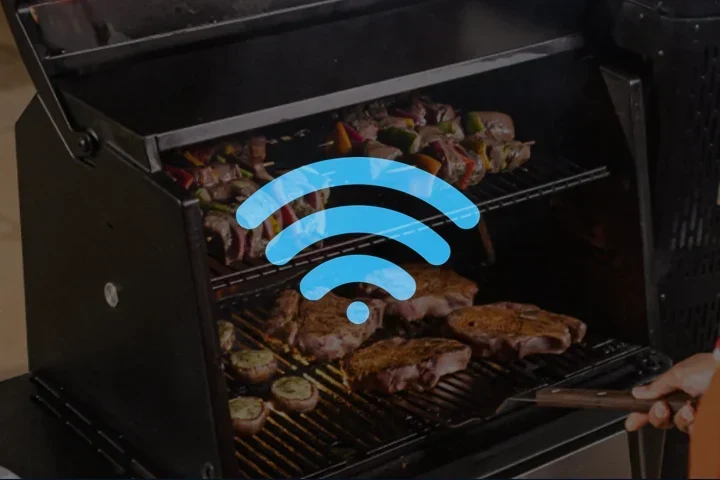
Now, how do you set up the 2.4GHz?
It depends on your router. But mostly, it's supposed to go this way.
- Get your router's IP address. Click here on how to go about it.
- Input this IP address on your browser. For most routers, it's either http://10.0.0.1 or 192.168.100.1 or something related.
- Log in using your router's username and password. You'll find this on your router, or it's usually "admin" for username and "admin" again for a password or leave it blank
- Once you're in, click "Advanced Setting."
- Then click "Network Settings."
- Enable 2.4 GHz band
Remember, it's not always like this, but the process is very similar. You can Google your specific router on how to set the 2.4Ghz
The Masterbuilt 560 Bluetooth Doesn't Connect
First, let's repeat the process to ensure you made the bluetooth connection correctly.
- Make sure you're near the cooking device.
- Turn your phone's bluetooth ON.
- Press and hold the "connect" button on your Masterbuilt 560 GF cooker until you hear a long beep. Note that your cooker should display "Pair".
- Click "search" on your phone. Be patient and let it connect. This will connect automatically.
What If the Bluetooth Doesn't Connect to Your Masterbuilt 560?
Well, this rarely happens. But if it does, check your phone's bluetooth version. For iOs users, the version should be iOs 11 and higher. And for Android users, the operating system should be version 4 or higher.
Now, if the Bluetooth requests for a code and the manual doesn't have one, you can use the default "0000," which should work. However, when it comes to Masterbuilt manufacturing, the most common Masterbuilt Bluetooth problem is the "Monitor Only" mode, which you need to remove for the device to connect.
You should know that you lose control of the Masterbuilt 560 when its lid is open. This prevents remote control, thus placing the cooker on Monitor Only mode. Therefore, you need to close the lid and then press the connect button for new Bluetooth connectivity.
When The "Update" Option Doesn't Show Up On The App
Try deleting the app and reinstalling it again. It will work after this. You can also unplug the Masterbuilt device and plug it in again. But if it doesn't, that's when you need to force a Masterbuilt 560 firmware update.
Forcing the Update - Factory Reset
When worse comes to worst, and you've tried everything possible, but the Masterbuilt cooker doesn't update, then this is the last resort. So make sure you've attempted other troubleshooting tips.
- Make sure the cooker is connected to Wifi
- Plug in the charcoal device
- Press and hold buttons
- Scroll to number 1
- Scroll to number 0
- Reset charcoal controller
FAQs - Common Masterbuilt 560 Problems
Here are some commonly asked questions regarding bluetooth connectivity, update, and wifi issues on Masterbuilt 560 cookers. This also works with the Masterbuilt 800 and 1050 versions.
1. I'm still running V001; how do I connect to Wifi now that you've fixed the Android bugs?
Yeah. The V001 is the older firmware version, and if you've connected your phone to the Masterbuilt 560 device, the app should show "device update available," which you'll click to update automatically.
But if the Wifi doesn't connect, check if you've changed your passwords. Also, don't use hotspots; always use 2.4GHz connectivity on your wifi router instead of 5GHz. Check the above to go about this.
2. I'm not getting the option to "UPDATE" on my app; how do I connect?
Check for the latest app updates to make sure you're using the latest version. Then, delete, uninstall and reinstall the app on your mobile device to update to the latest app version. And since it's usually a problem for Android users, make sure you've "forced stop" and "clear cache" before connecting to the Masterbuilt 560 aluminum charcoal grill.
Also, you can unplug and plug the gravity again. This refreshes the gravity-fed charcoal grill, which helps with the connection so you can cook, bake, sear and smoke in peace.
3. What should I do when the Masterbuilt 560 pellet grill can't connect to Wifi?
Once again, it's best to use the 2.4GHz connection rather than the 5GHz. Refer above to make such a change.
Basically, the 2.4GHz extended the wifi connectivity to a further distance. Or you can install a wifi extender.
Also, note that it's never a good idea to create temporary hotspots, which may confuse the device's connectivity. At the same time, if you've made changes to your router or changed passwords, this affects the wifi connection to your Masterbuilt 560 pellet grill.
Final Thoughts
You bought the Masterbuilt 560 because of its bluetooth and wifi capabilities so that you can control the temperature from your phone. However, you don't want to use meat probes to keep up with the cooking temperature.
However, the Masterbuilt 560 digital charcoal grill experiences connection issues.
When you Google for product reviews and solutions to common Masterbuilt gravity problems, you'll find that different people have various solutions and that Masterbuilt customer care isn't very helpful. That's because they'll direct you to their PDF on how to do this.
Therefore, they assume you'll get all the answers, which are there, by the way. However, in this detailed review, I've tried to simplify these solutions, so you don't have a problem with your Masterbuilt 560 firmware update. The solutions are quite simple. I hope you find your answers.
Break a leg.
